- How to share files/folders from your 4shared account with other users?
- How to share short links to files at 4shared?
- What are folder access permissions at 4shared?
- How to change access permissions to a folder in your 4shared account?
- How to set password for a folder in my 4shared account?
- How to set a subdomain for a folder in your 4shared account?
- How to share a file/folder from your 4shared account via e-mail?
- How to share a file/folder from your 4shared account via Facebook?
- How to share a file/folder link on a website/forum?
- How to embed a file link from your 4shared account?
- How to embed a folder link from your 4shared account?
- How to change a password for a protected folder in your 4shared account?
How to share files/folders from your 4shared account with other users?
The files/folders stored in your 4shared account, which meet the 4shared Terms of Use, can be shared with all verified 4shared users using the securely generated file download links.
Moreover, 4shared Premium users can also share direct download links to files/folders in their 4shared account.
To get a file/folder download link, simply click the Share icon on/right to the file/folder.
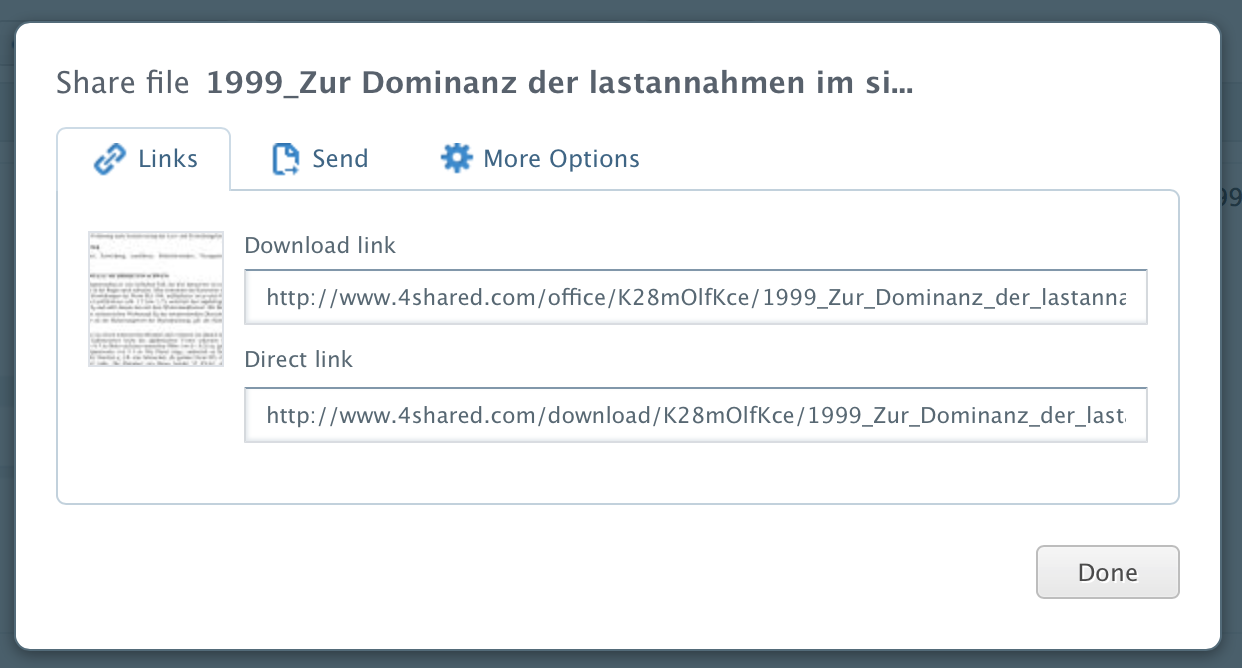
You may also tick the file/folder and click the Share button in the upper menu in your 4shared account; or right-click the file/folder and select Share from the drop-down menu.
The Share pop-up window with the file/folder download links will open. Use these links to share the file/folder with others.
How to share short links to files at 4shared?
You can shorten links to files from your 4shared account for their easier sharing.
To do that:
- On a computer, log in your 4shared account.
- Right-click a file and select “Share.”
- Tick the “Shorten URL” checkbox.
- Copy the short link and share it with others.
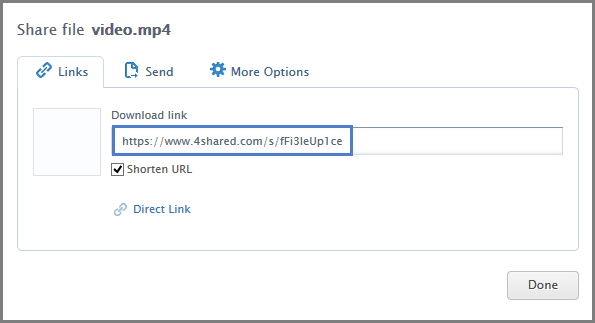
What are folder access permissions at 4shared?
- "Private Access" to a folder in your 4shared account implies that you invite particular users to share the access to the folder.
- "Public Access" to a folder allows everyone's access to the folder via a folder-sharing link. Public access implies setting either the "View only" or the "Upload & Edit" folder access permissions.
How to change access permissions to a folder in your 4shared account?
To change access permissions to a specific folder in your 4shared account:
- Click the Share icon on/right to the folder in your 4shared web account.
- In the opened window select the View only or the Upload & Edit folder access permission for a particular user, or click X to close the user's access to the folder.
- Click Save to change folder access settings.
How to set password for a folder in my 4shared account?
To set a password for a particular folder from your 4shared account:
- Click the Share icon on/right to the folder in your 4shared web account.
- Click More sharing options link in the opened window.
- Open the Set password tab.
- Enter the password you wish to set and click Apply.
- Click Done.
How to set a subdomain for a folder in your 4shared account?
To set a subdomain for a particular folder from your 4shared account:
- Click the Share icon on/right to the folder in your 4shared web account.
- Click More sharing options link in the opened window.
- Enter the subdomain you wish to set and click Apply.
- Click Done.
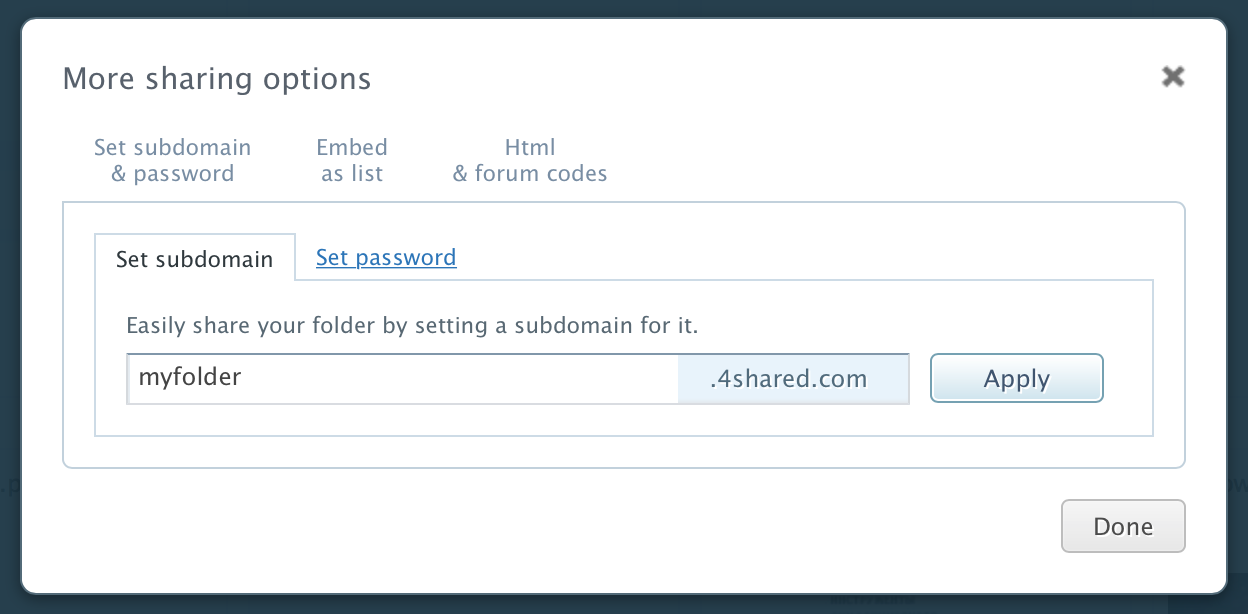
How to share a file/folder from your 4shared account via e-mail?
To a share a link to a file/folder from your 4shared account via e-mail:
- Click the Share icon on/right to the file* or folder.
- Enter e-mail addresses you wish to send a file to.
- Add a custom message if you wish.
- Click Done to confirm sharing.
 For files:
Go to the Send tab in the opened pop-up window.
For files:
Go to the Send tab in the opened pop-up window.
How to share a file/folder from your 4shared account via Facebook?
To a share a link to a file/folder from your 4shared account via Facebook:
- Click the Share icon on/right to the file*/folder.
- Click Connect Facebook to connect your Facebook and 4shared accounts.
- Click OK in the pop-up window to allow 4shared to access your Facebook friends list.
- Select friends, who you wish to share the file/folder with.
- Click Send.
How to share a file/folder link on a website/forum?
To a share a link to a file/folder from your 4shared account on a website or a forum:
- Click the Share icon on/right to the file.
- Use the HTML and forum links to the file/folder to share it.
- Click Done.
 To get the HTML and Forum file links:
Go to the More options tab in the opened pop-up window.
To get the HTML and Forum file links:
Go to the More options tab in the opened pop-up window.
To get the HTML and Forum folder links: Click More Sharing Options and go to the HTML & forum codes tab in the opened pop-up window.
How to embed a file link from your 4shared account?
To embed a file link from your 4shared account:
- Click the Share icon on/right to the file.
- Go to the Embed tab in the opened pop-up window.
- Use the Embed link to a file to embed it on a website or elsewhere.
- Click Done to exit the sharing menu.
How to embed a folder link from your 4shared account?
To embed a folder link from your 4shared account:
- Click the Share” icon on/right to the folder.
- Click More Sharing Options in the opened pop-up window.
- Open the Embed as List tab.
- Select the Embed Folder or Widget tabs to access and further use embed codes for the folder.
- Click Done to exit the folder sharing settings.
How to change a password for a protected folder in your 4shared account?
To change a password for a protected folder in your 4shared account:
- Click More sharing options link in the opened window.
- Open the Set password tab and click Change.
- Enter the new password and click Apply.
- Click Done.